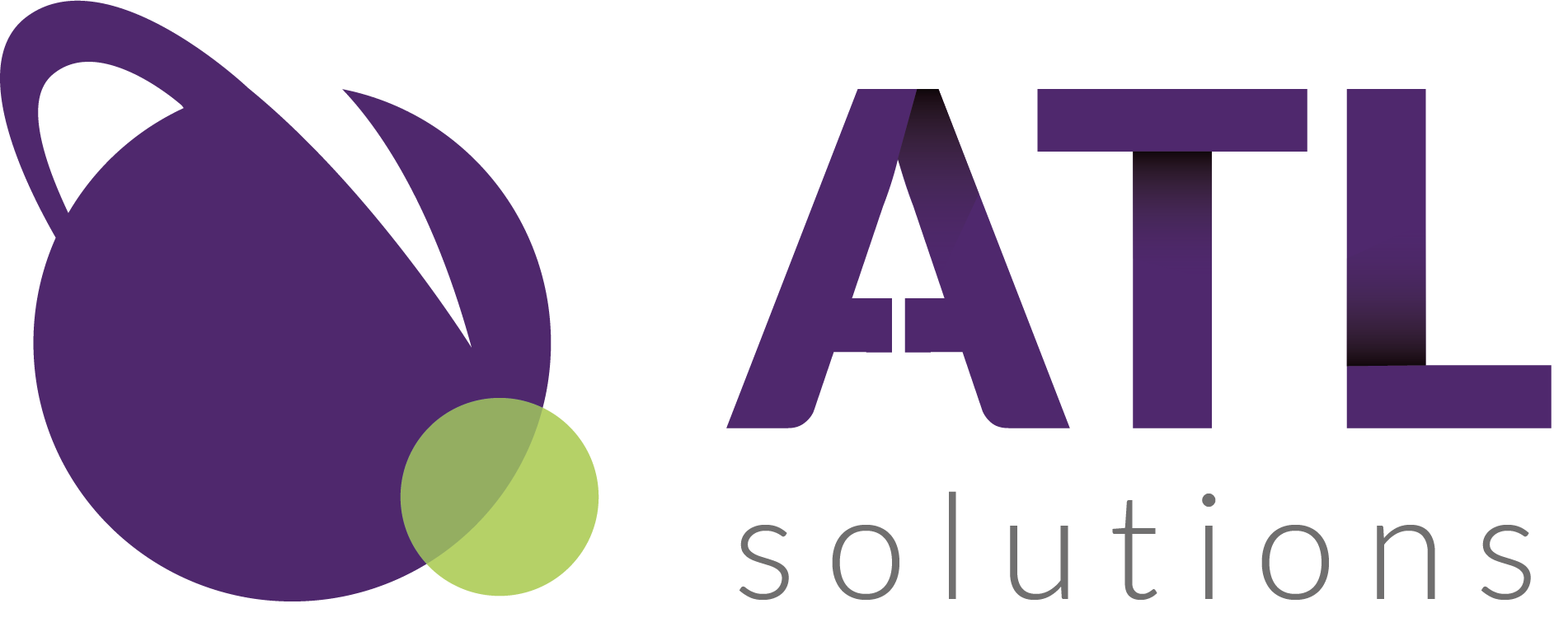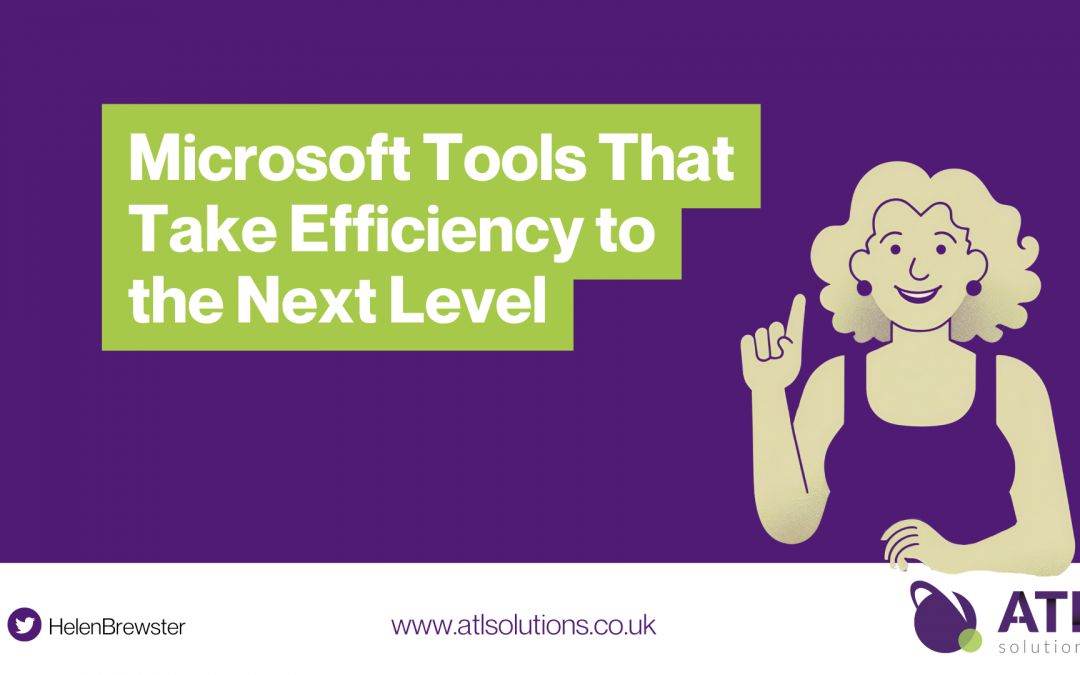Macros are great for automating specific tasks In our most recent blogs there are more tools that Microsoft offers which are designed to tackle broader business efficiency challenges.
We’ve provided some practical steps to help you and your team get started with Power Automate, Microsoft Teams, and SharePoint to enhance your business operations.
Power Automate
So what is Power Automate? Simply, PA helps automate complex workflows across different apps, making your processes more efficient
To do this first identify repetitive tasks, list these tasks out focusing on the ones that can be more time-consuming .e.g. data entry or approval processes next follow these steps:
- Open Power Automate (flow.microsoft.com)
- Create a flow* by Selecting “Create” from the sidebar.
*A flow is a set of instructions that automates tasks or processes. It consists of a trigger (an event that starts the flow) and one or more actions (tasks that the flow performs in response to the trigger).
- Choose a template or start from scratch. For example, select “When a new email arrives” as a trigger
- Add actions like “Create a task in Planner” or “Send a notification in Teams
- Test and Refine: Run a test to ensure the workflow performs as expected.
- Adjust the flow based on the results to improve its efficiency.
Benefit of Power Automate : Automating workflows saves time and reduces errors by eliminating manual tasks.
Microsoft Teams
Now I know you’ve already heard about Microsoft Teams but here are some extra practical steps on how to create efficiency while using it.
- Teams and Channels:
- In Teams, create a new Team for each project or department
- Add Channels within each Team for specific topics or tasks.Utilise Tabs and Apps:
- Use Tabs to integrate apps like Planner for task management or OneNote for shared notes.
- Add important documents or resources as Tabs for easy access.
Benefit Of Teams: Centralising communication and resources in Teams improves collaboration and keeps everyone on the same page.
SharePoint
SharePoint provides a robust platform for document management and team collaboration.
- Create Document Libraries, Go to SharePoint (sharepoint.com) and create a Document Library for your team or project.
- Set up folders to organise documents by category or project phase
Enable Version Control:
- In the Library settings, enable versioning to track changes and maintain a history of document edits.
Collaborate in Real-Time:
- Use SharePoint’s integration with Office Online to edit documents simultaneously with your team.
- Share documents with specific permissions to control access.
Benefits of SharePoint: Efficient document management in SharePoint ensures everyone has access to the latest files and enhances collaborative efforts, this helps colleagues keep in communication and understanding of any current projects no matter what may happen.
By moving beyond macros and leveraging tools like Power Automate, Microsoft Teams, and SharePoint, you can significantly enhance your business efficiency.
Need business help, training or coaching and ready to get started? Contact us for tailored support to help you and your business develop.